Did you know - How to customize Logon-to Domain List?
Does your environment involve working with multiple domains? Make it user friendly by listing the domains, for your user, to choose from. ADSelfService Plus gives you, the Administrator, the liberty to customize the end-user Logon page. You can create a drop-down domain list in the user logon page to help the user choose the domain he wishes to log on to.
How to Configure?
Log in as an Administrator
1. Navigate to Admin Tab2. Click on Customize --> Logon Settings --> General
3. Enable the Show ‘Log on to’ option in the login page check box.
4. Click on Save to store the configured settings.
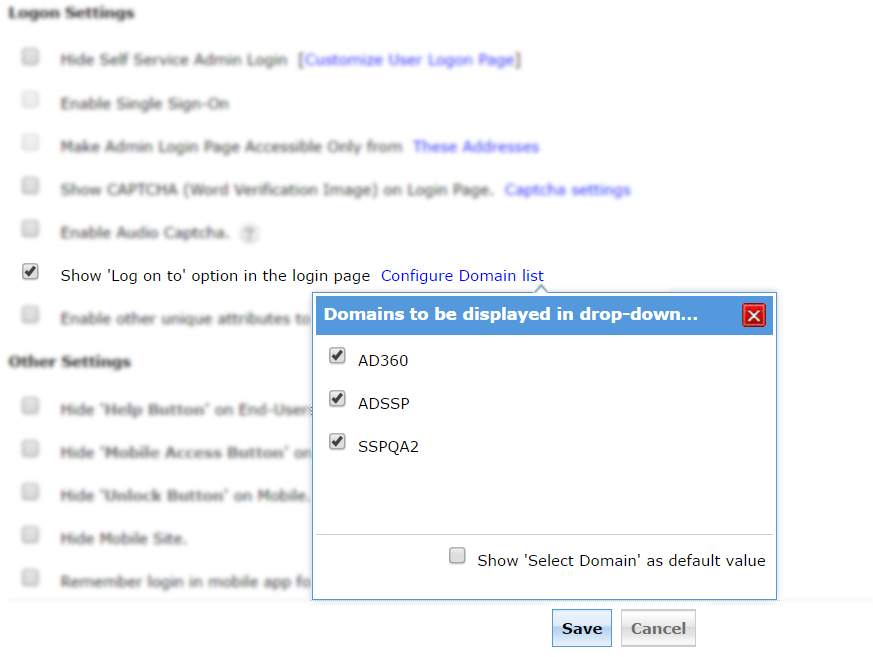
You are provided with the choice of setting the selected domain as the default value in the Show Logon to drop-down box. To do so, enable the Show Select Domain as the default value checkbox. Also alter the domain list based on user’s priority. You can now give your user the liberty to choose the domain he wishes to log-in to, easily.
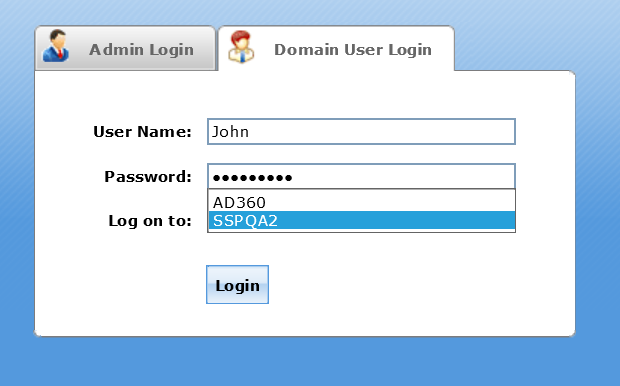
Topic Participants
Sharada Murthy
New to M365 Manager Plus?
New to M365 Manager Plus?
New to RecoveryManager Plus?
New to RecoveryManager Plus?
New to Exchange Reporter Plus?
New to Exchange Reporter Plus?
New to SharePoint Manager Plus?
New to SharePoint Manager Plus?