Use-case 16: How To Manage Contract Employees In Your Active Directory
Contract employees are similar to your conventional employees. But what is the big fuss all about?!
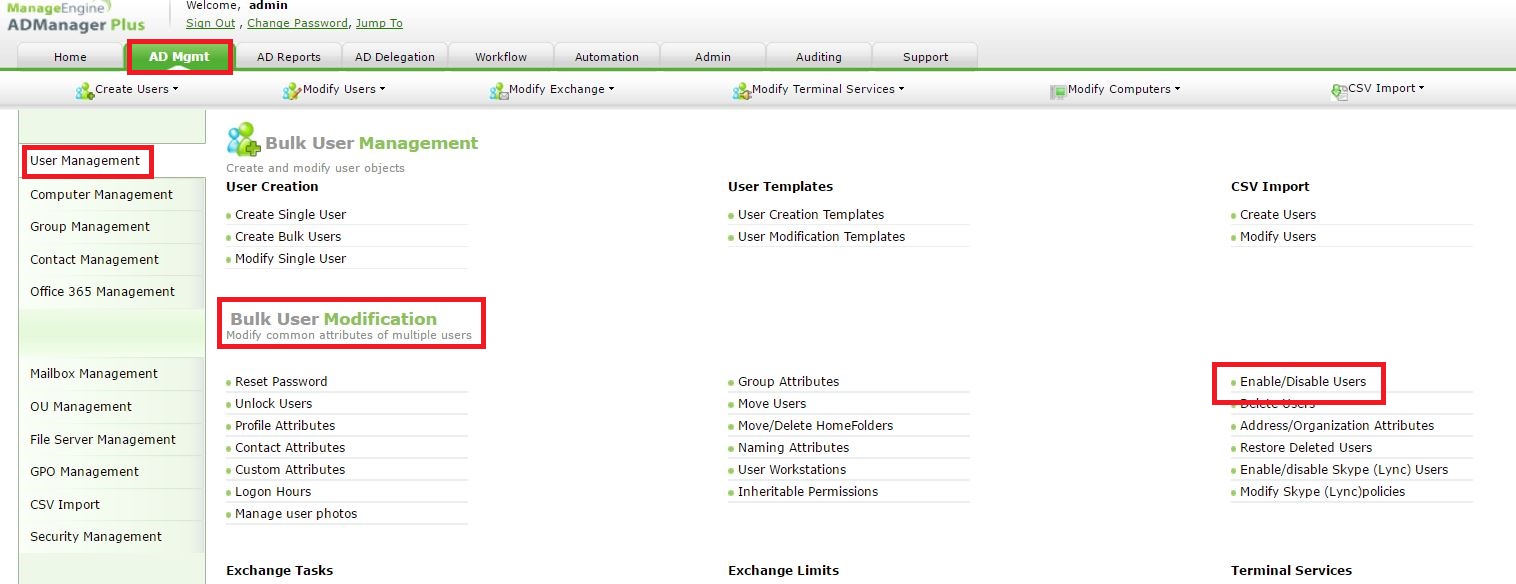
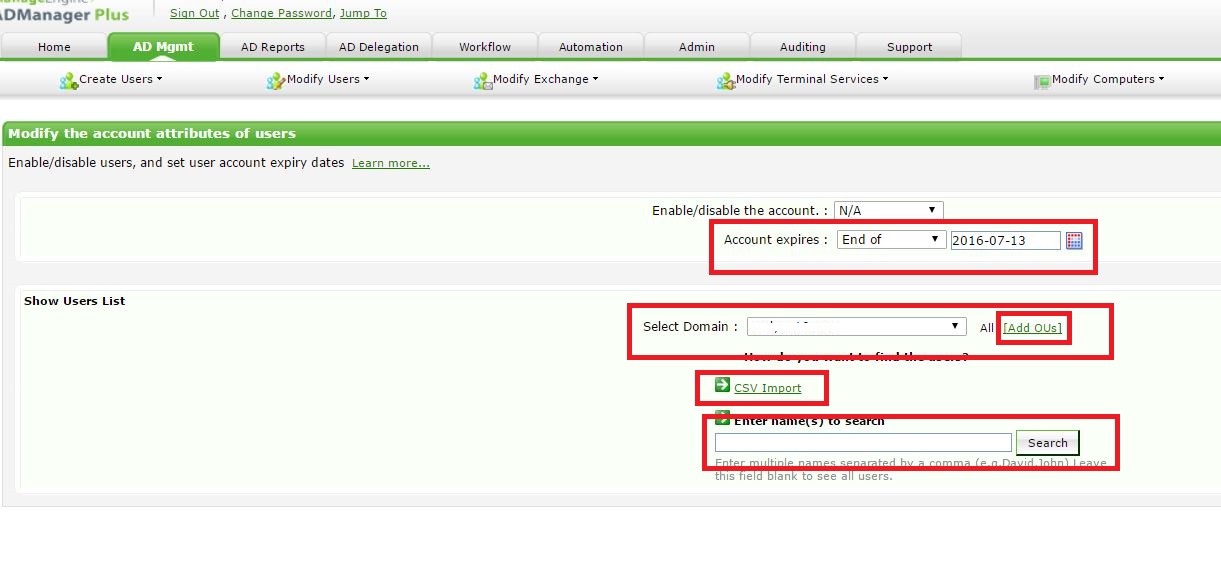
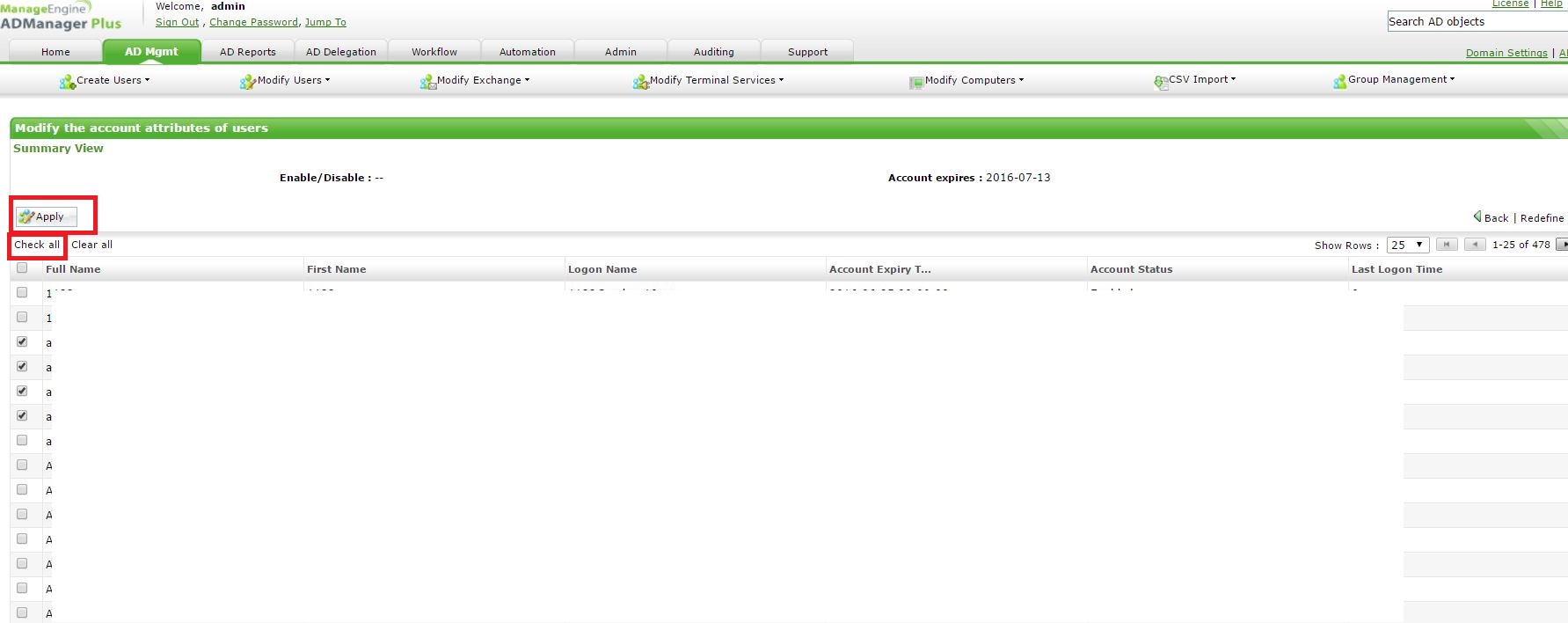
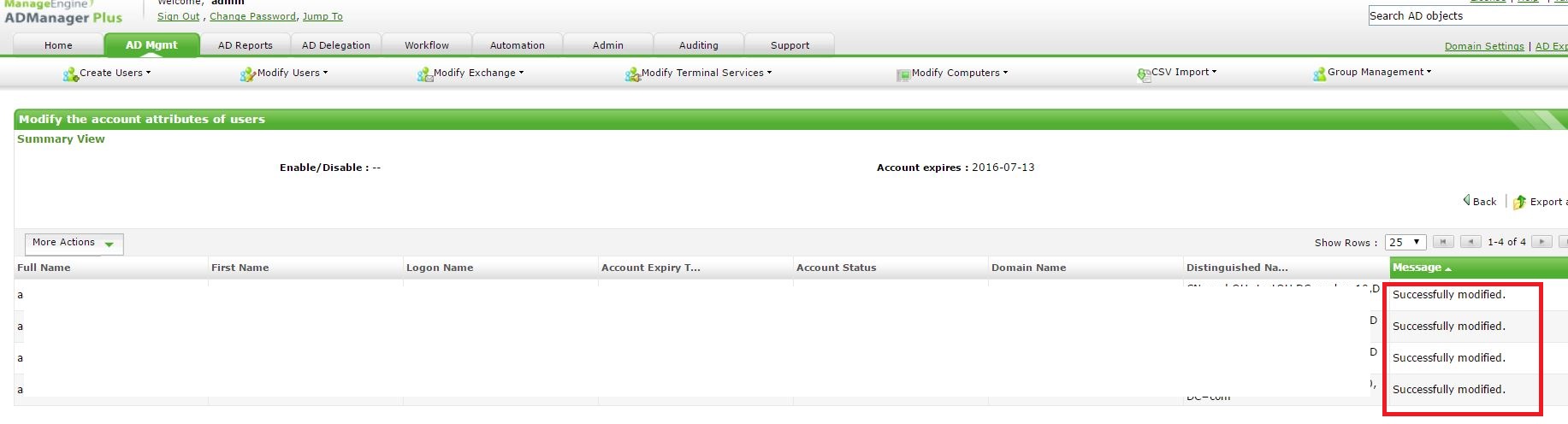
Your full time employees don't come with an expiry date. So what are the advantages of having an expiry date?
1. Expired account become unusable at a specific time, like a disabled user(the user account is not disabled when the account expires).
2. This is more or less like an automation provided by Microsoft to disable users.
3. Really handy, just in case you forget to disable the account once the contract period gets over.
Enough said! Lets see how to set account expiry through ADManager Plus.
Step 1: Kindly go to AD Mgmt --> User Management --> Bulk User Modification --> Enable/Disable Users.
Step 2: Please specify date you want to set for your contract employee from Account Expires.
Now, to specify the contract employees you can,
a. Import a simple CSV file with the sAMAccountName of the users. The users will be matched and displayed. You can then click on Check All and Apply this change.
b. Click on search and it will give you all the users in your domain. You can handpick users and apply this change.
c. If all the users belong to an OU, you can choose the OU on Add OUs and hit Search. All users from that OU would appear. You can then click on Check All and Apply this change.
#TheAD+Experience
| Shane Clinton |
||||||
| ManageEngine ADSolutions Team |
||||||
|
||||||
| How To | Forum | File Permission Management |
|
|||||
| ADManager Plus | ADAudit Plus | ADSelfService Plus | Exchange Reporter Plus | Recovery Manager Plus | AD360 |
||||||
Topic Participants
Shane Clinton
New to M365 Manager Plus?
New to M365 Manager Plus?
New to RecoveryManager Plus?
New to RecoveryManager Plus?
New to Exchange Reporter Plus?
New to Exchange Reporter Plus?
New to SharePoint Manager Plus?
New to SharePoint Manager Plus?