Use-case 33: How To Manage Contract Employee In Your Active Directory Part II
On an earlier post on,
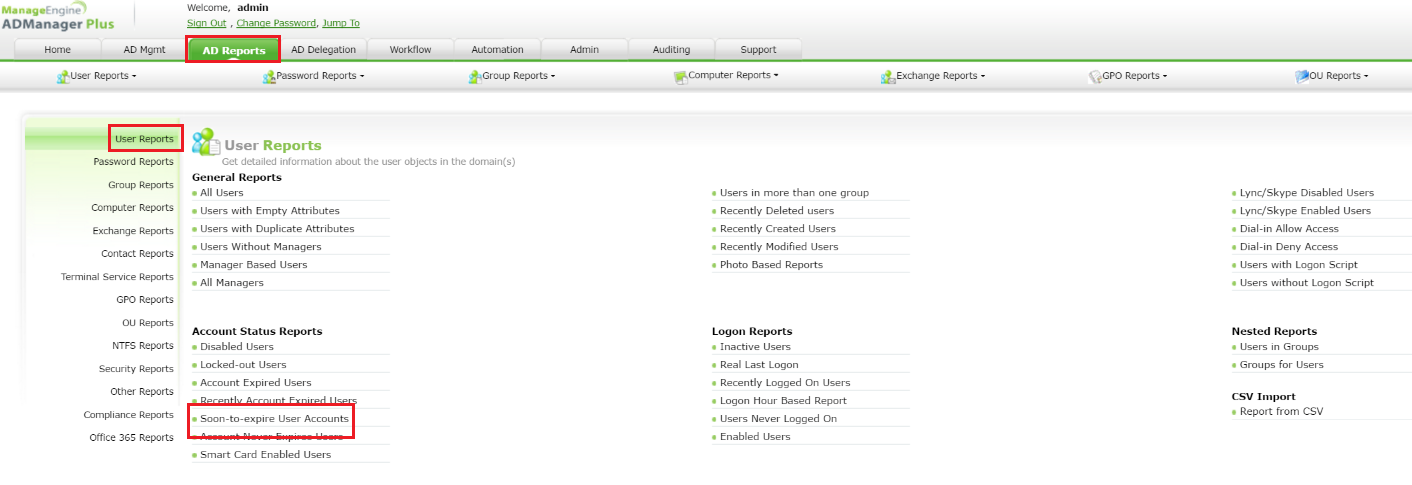
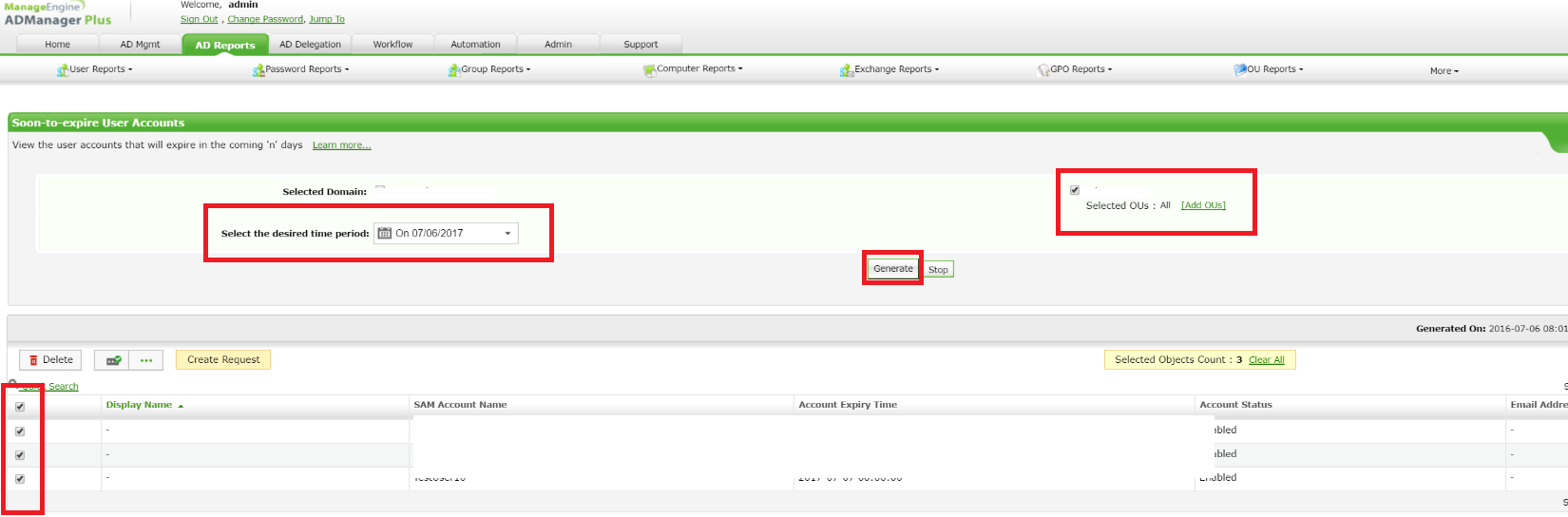
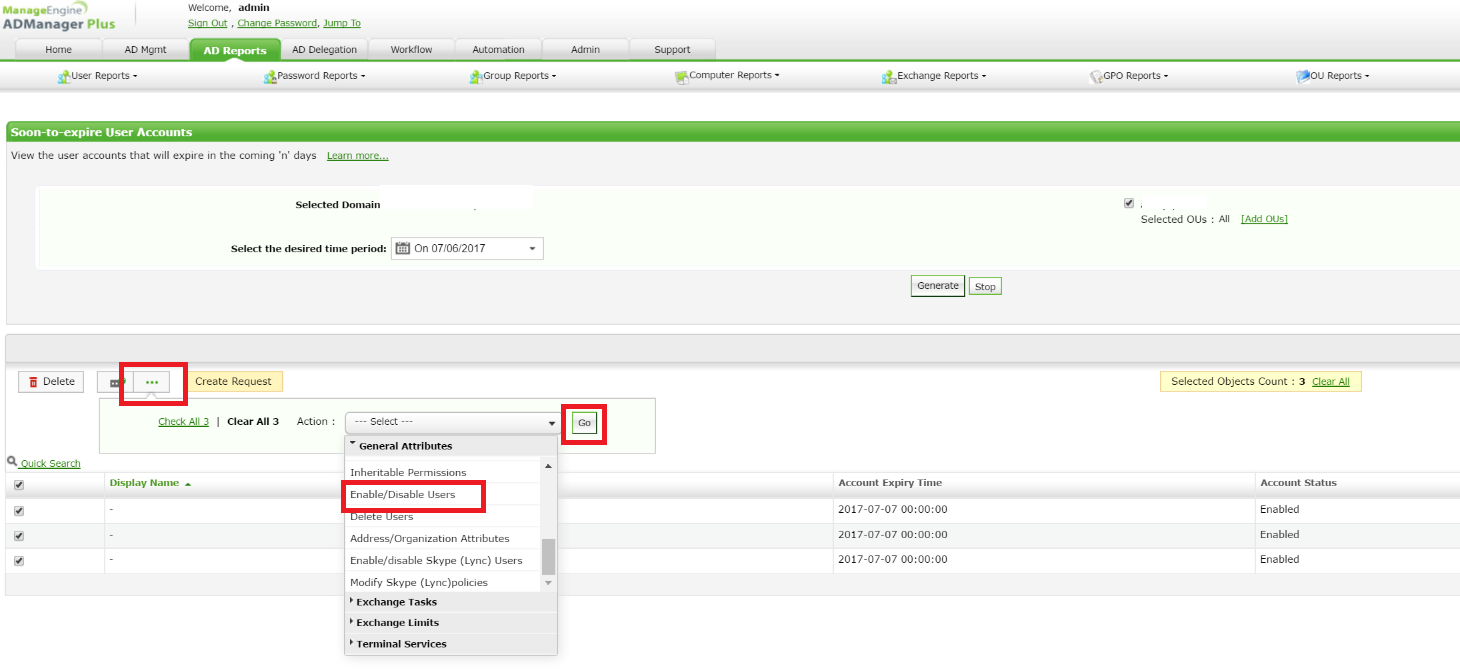
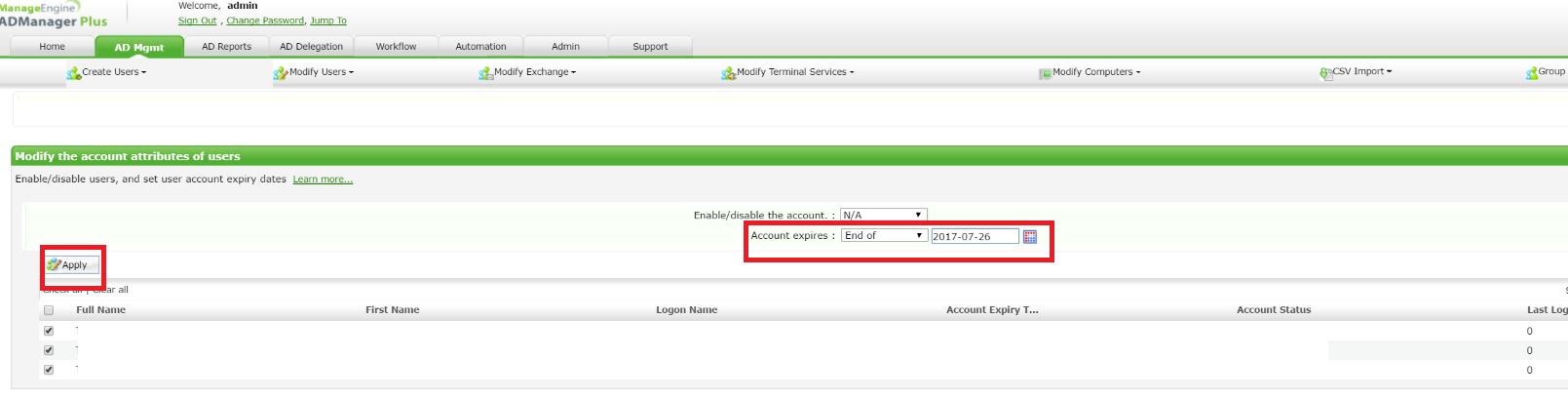
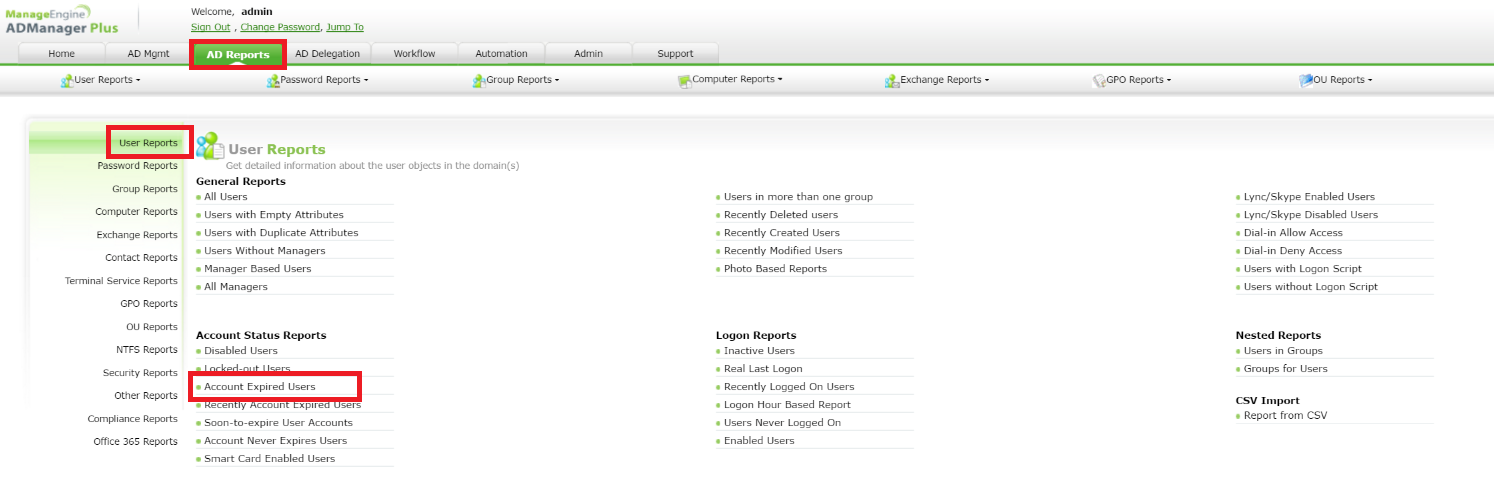
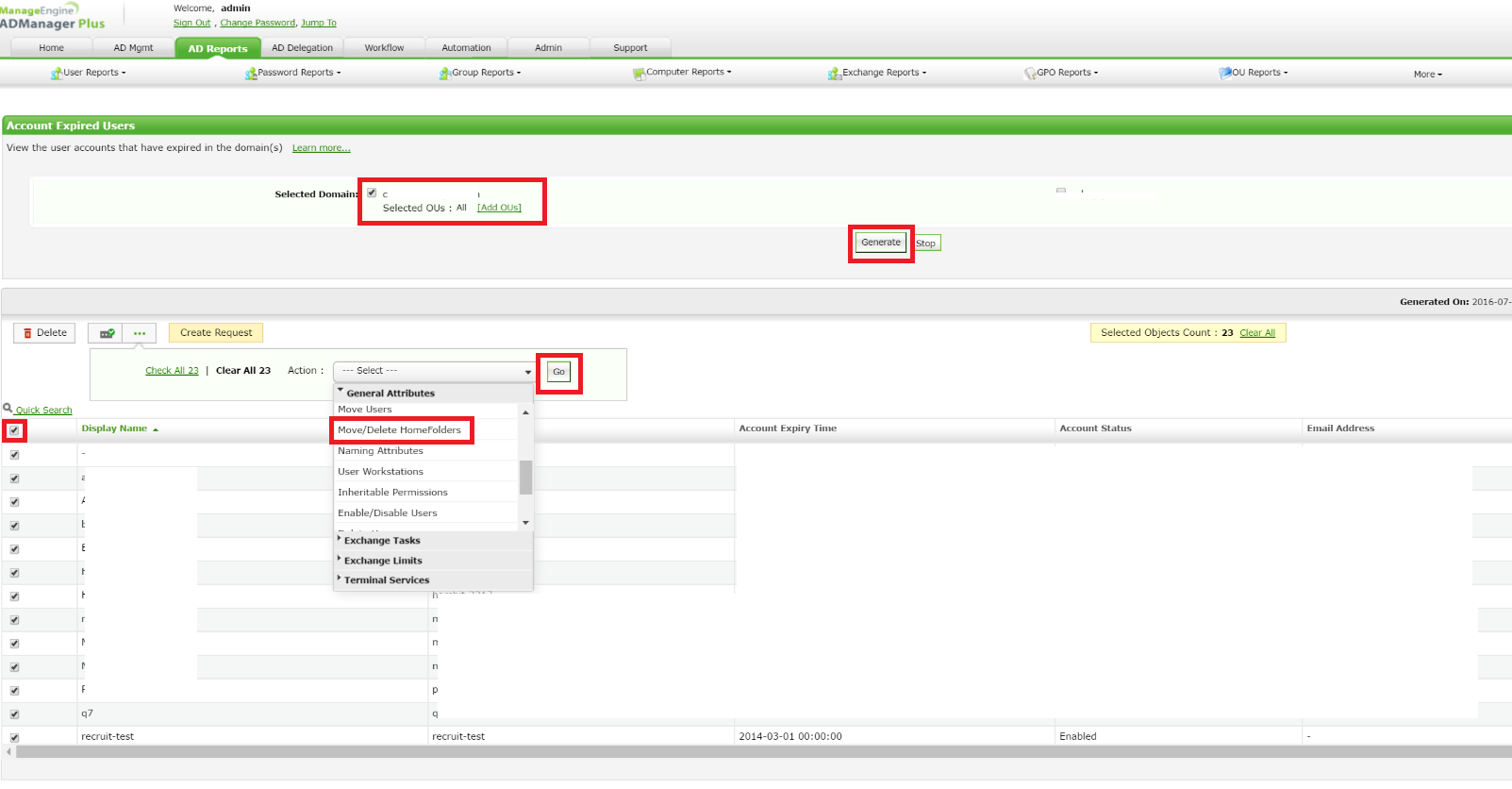
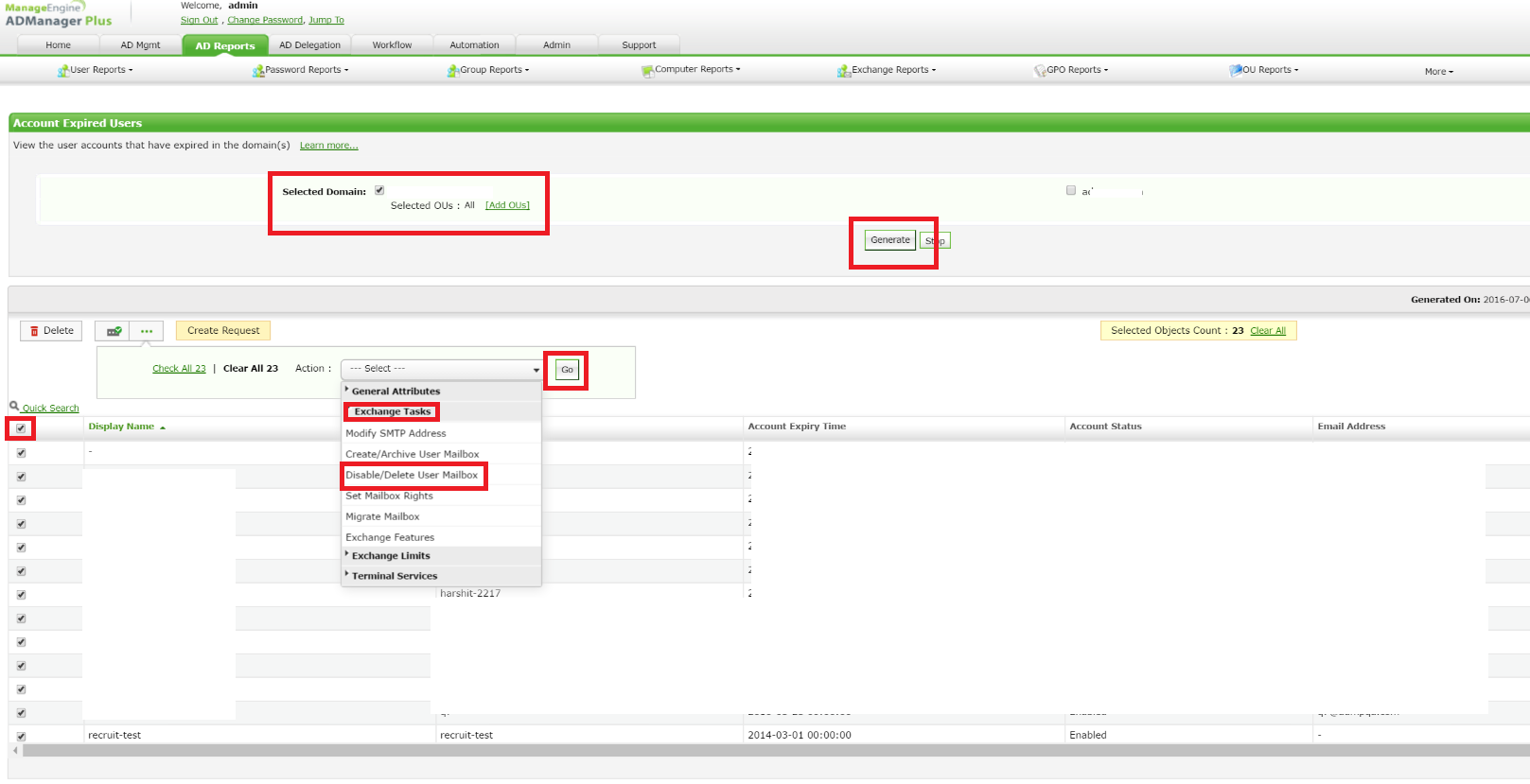
How to manage contract employees(https://forums.manageengine.com/topic/use-case-16-how-to-manage-contract-employees-in-your-active-directory), we had a glimpse at how you can set account expiry dates and render the contract employee account unusable after a point in time.
And what accounts work best for contract employees(https://forums.manageengine.com/topic/use-case-26-what-account-works-best-for-contract-employees-in-your-active-directory), we had two account options based on the level of access you would want your contract employees to have in your organization.
Diving a little deeper, let's say, you have a few contract employees whose stay with the organization is about to be extended. You would like to identify their accounts, then expiry date and modify them so they can use their accounts without any constraints.
Now, let us see how ADManager Plus does this.
Step 1: Kindly go to AD Reports --> User Reports --> Soon-to-expire User Accounts.
Choose the Domain and time period. Click on Generate.
Step 2: Now you can choose the users, you would like to extend their account expiry date and click on "..."
from the drop down box --> General Attributes --> Enable/Disable Users. Click on Go.
Choose the new Account Expiry date and click on Apply.
Another scenario. Let's say you have a few
account expired users
that are occupying some storage in their homefolders and mailboxes.
We will look at how you can,
1. Identify these account expired users and
2. Delete their homefolders and mailboxes, through ADManager Plus.
Step 1: Kindly go to AD Reports --> User Reports --> Account Expired Users.
Choose the Domain and time period. Click on Generate.
Step 2: Now you can choose the users, you would like to remove their homefolders or delete their mailbox
and click on
"..."
from the drop down box --> General Attributes --> Move/Delete Homefolders or Disable/Delete User Mailbox. Click on Go.
Click on Apply.