Use-case: Copy settings of an existing Template and creating a new Template
Instead of creating a template from scratch, ADManager Plus offers you the option to copy the settings of an existing template and then make any desired changes to it.
Follow the steps given below to copy a template.
Note: These are the basic steps required to copy any template, taking user modification template as example. To copy another type of template, select that option (e.g., user creation template) instead of user modification template, wherever applicable.
Step 1: Go to AD Mgmt --> User Management --> User Modification Templates.
Step 2: In the page that opens up, you can see the available templates. Look for the template whose settings you want to copy and click the Copy icon next to it. Enter the name of the new template and click save.
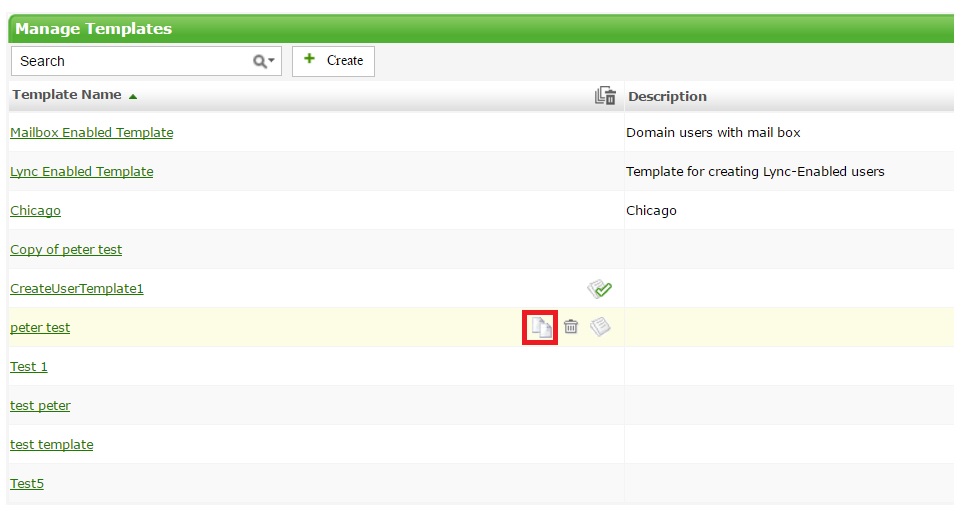
Step 3: You can now make any desired changes to the newly created template. Just click its name to edit the template accordingly.
ADManager Plus Team
Toll Free:+1888-720-9500
Email: support@admanagerplus.com
ADManager Plus - Active Directory Management & Reporting Software
Topic Participants
Scott