Tech Ramblings: How to avoid an upgrade failure?
You see a new version of Analytics Plus released and you are all excited to upgrade your installation. Maybe it has a new feature that you were looking forward to or you are like me, who is super OCD and the thought of not being on the latest version bothers you when you go to bed. Either way, you put your red cape on, plan for a downtime of 30 minutes, send out emails to everyone and begin your upgrade.
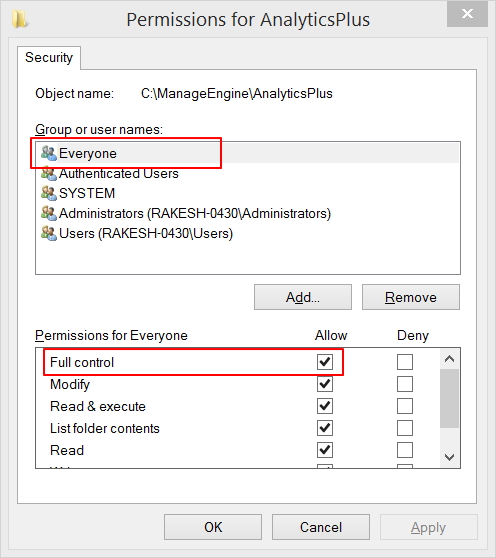
BOOM! (the sound of reality), the upgrade fails and you have a mysterious error on your screen. Now what? You can, of course, reach out to our support team or Google search your way out of it. But you're probably not going to be able to complete your upgrade in the 30 minutes that you initially planned for.
There are a few things you could do to help or avoid such situations.
1. Backups... Backups... Backups.
This one is pretty obvious and I'm sure most of you know the importance of taking a backup before upgrades. But did you know that if you had a folder copy of your Analytics Plus installation, you can just paste it on any server and simply get the application to run without making any modifications whatsoever? Well.. yes, a full copy of your installation folder is going to take up some considerable space on the server but the amount of time it takes to get the application running in cases of failures makes it totally worth it.
Tip: Leave out the logs folder (C:\AnalyticsPlus\logs) folder when you are taking a folder backup of your installation.
2. Run as administrator
To upgrade your installation of Analytics Plus, you have to run a batch file
UpdateManager.bat on your command prompt. Make sure you invoke your command prompt as an administrator to avoid facing upgrade failures due to permission issues.
3. More permissions
This is one aspect that gets overlooked the most. Navigate to the
C:\ManageEngine\AnalyticsPlus directory, right-click --> Properties --> Security --> Edit --> Everyone and then select
Full control.
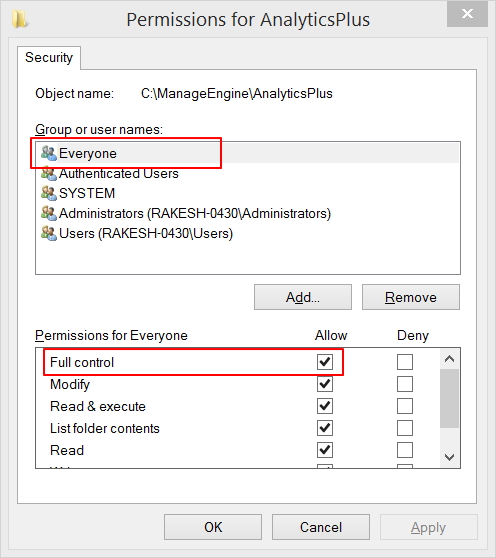
Edit security settings? What? - I know... I know... This setting makes sure that the installer is able to modify all the necessary files during the upgrade process. This is a temporary setting that you need to maintain. You can bring those steel walls up again as soon as the upgrade is complete.
Following these steps greatly decrease the chance of an upgrade failure. All the upgrade failures I've come across so far have been due to one of the last 2 points.
Hope this helps you. If you still end up with an upgrade failure, you can always take it out on our support team

