Use-case 23: How To Manage Employee Logon Restriction To Avoid Unrestricted Access To Your Active Directory.
Restricting employee logon access may be trivial. However, to any admin who believes his Active Directory holds a cove of resources, this can go a long way. Some advantages of implementing a business hour based logon are,
1. Primarily, restricting logon during non-business hours as this would prevent unauthorized or unmonitored logon.
2. Less likely chances of expecting an attack as "gaining access" to any resource is out of the question.
3. Ensuring productivity as the employee as they would have a set time frame to view resources and utilize them.
4. Maintaining a fine line between using and abusing Active Directory resources.
ADManager Plus allows you to set Logon hour based restriction to employees in bulk.
Step 1: Kindly go to AD Mgmt --> User Management --> Bulk User Modification --> Logon Hours.
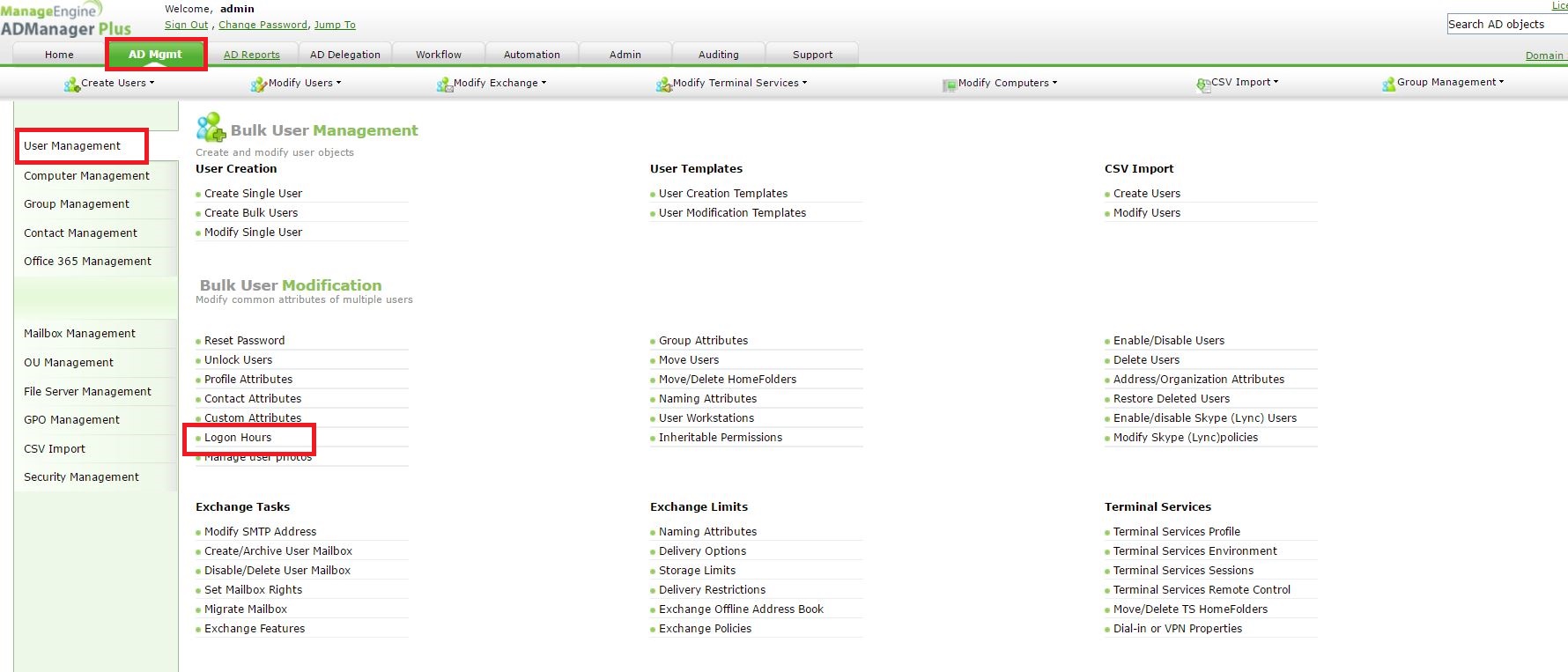
Step 2: Please select the Logon Hours you want to set for your employees.
Now, to specify the employees you can,
a. Import a simple CSV file with the sAMAccountName of the users. The users will be matched and displayed. You can then click on Check All and Apply this change.
b. Click on search and it will give you all the users in your domain. You can handpick users and apply this change.
c. If all the users belong to an OU, you can choose the OU on Add OUs and hit Search. All users from that OU would appear. You can then click on Check All and Apply this change.
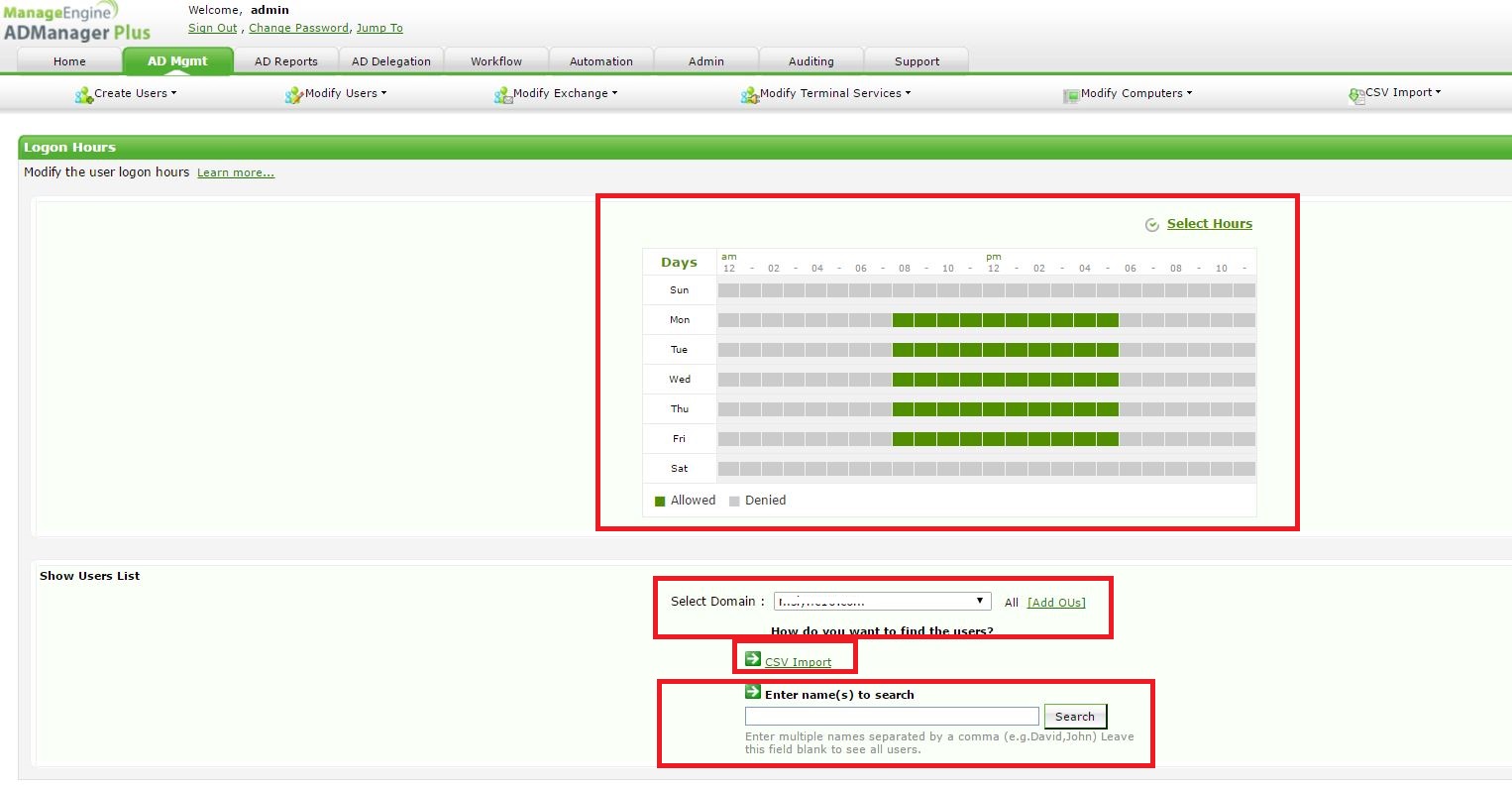
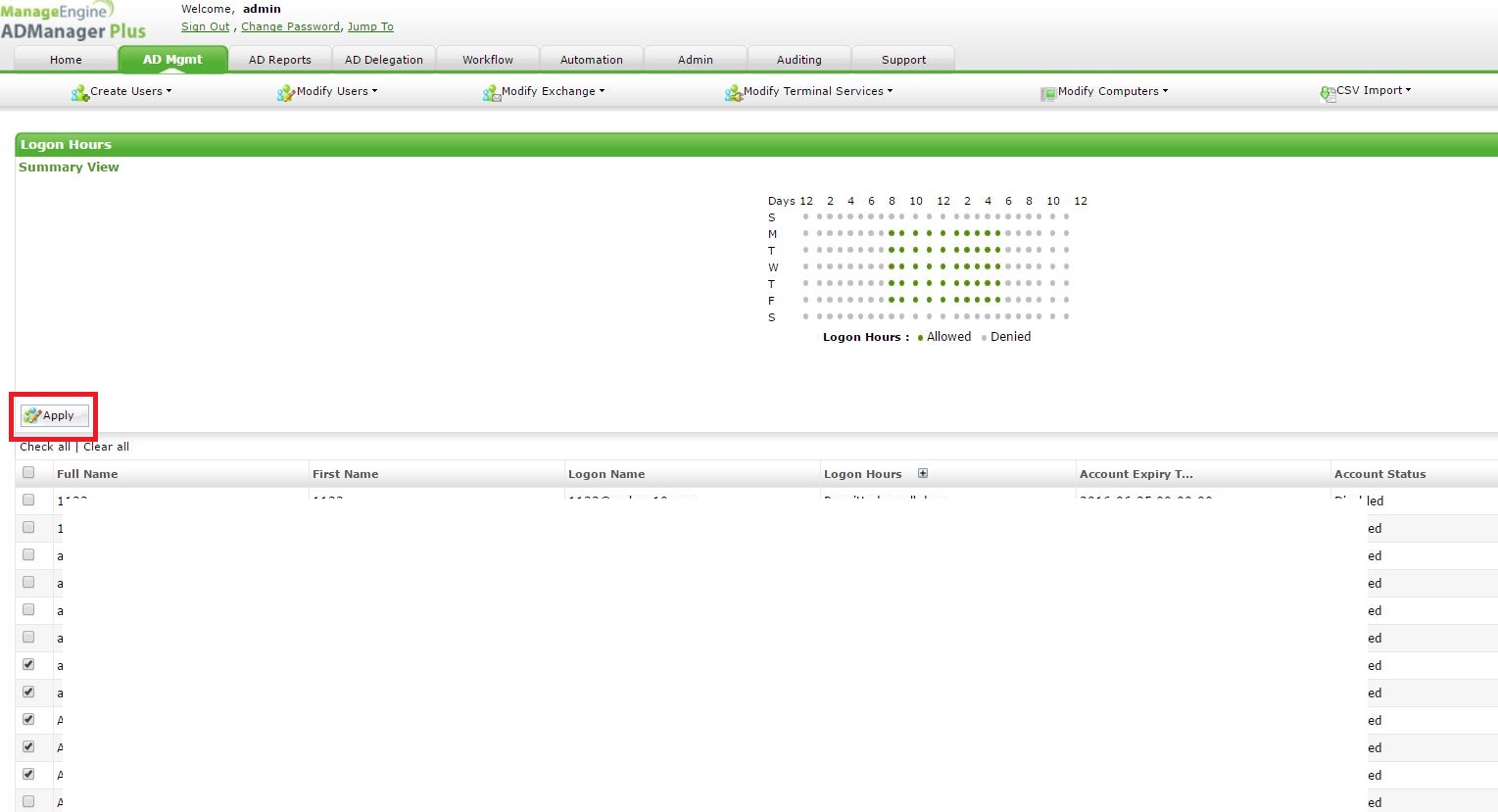
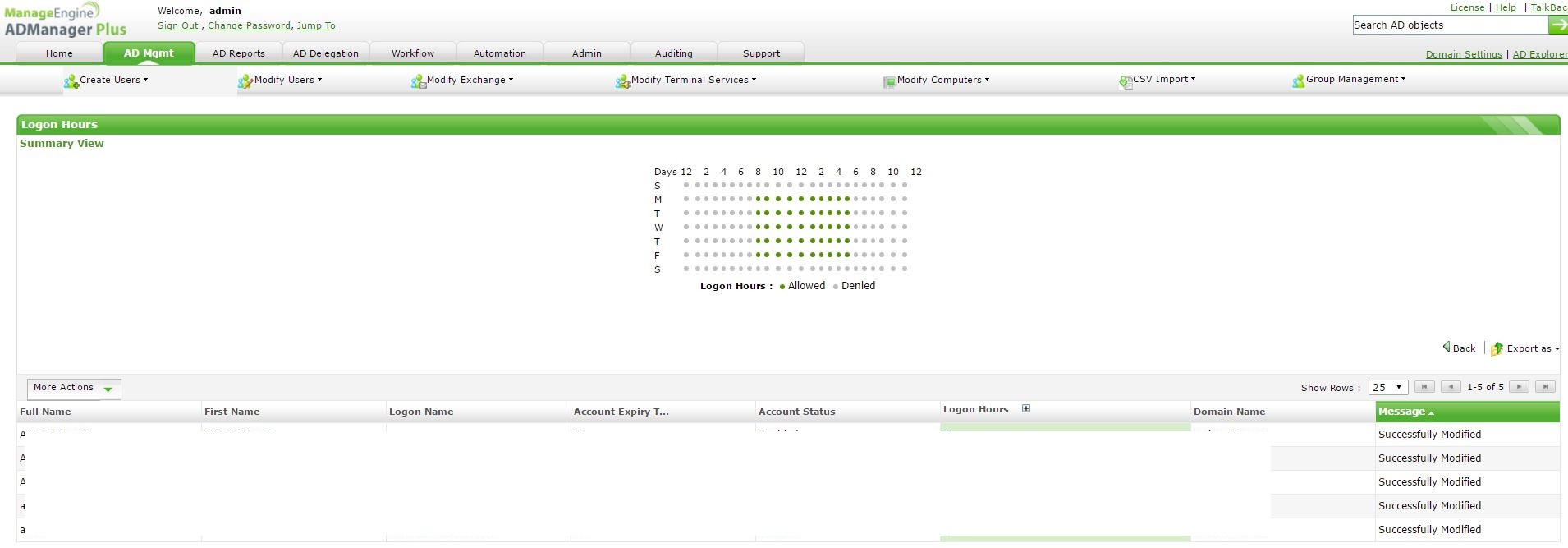
#TheAD+Experience
| Shane Clinton |
||||||
| ManageEngine ADSolutions Team |
||||||
|
||||||
| How To | Forum | File Permission Management |
|
|||||
| ADManager Plus | ADAudit Plus | ADSelfService Plus | Exchange Reporter Plus | Recovery Manager Plus | AD360 |
||||||
Topic Participants
Shane Clinton
New to M365 Manager Plus?
New to M365 Manager Plus?
New to RecoveryManager Plus?
New to RecoveryManager Plus?
New to Exchange Reporter Plus?
New to Exchange Reporter Plus?
New to SharePoint Manager Plus?
New to SharePoint Manager Plus?